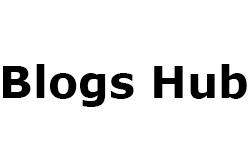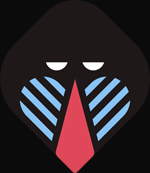For printers, Canon is a well-known brand. Canon printers are popular because of their excellent quality, accuracy, and reliability. The variety of printers includes inkjet, color, and laser models. Canon provides printers for all applications at the most affordable prices as a result. Canon printers are also user-friendly and have multiple functions. But you can't utilize a printer that you just bought. To use it, you have to download and install the Canon printer drivers. Thus, we shall examine the corresponding steps.
Download and Install Canon printer drivers
Step 1: Downloading the Printer Driver on Your Computer
You can download the printer for your Windows and Mac computers by visiting Canon’s support site. Let us see how to do it.
● Start any web browsers from your Windows or Mac, especially Chrome and Safari, as the initial step.
● Now click the search bar to find Canon printer to go to the official Canon website.
● Afterwards, go to the homepage of the Canon website and select the Support option.
● After that, choosing the Support section reveals the Drivers & Software.
● You will be asked to choose the printer model for which you wish to download the driver after choosing Software & Drivers.
● Once you select the Printer Model, you must set the OS and OS versions to download the latest driver.
● Now that you've chosen the Software & Drivers option, the whole driver for the relevant printer is visible under the Recommended header.
● Finally, select the Download option to download the driver. Now, wait till the driver is downloaded on your system.
Step 2: Installing the Printer Driver Your Computer
The driver is now on your computer; however, it needs to be installed in order for your printer to function with it. Now let's look at how to set up Canon printer drivers on your computer.
● After downloading the printer driver, you must go to your system’s Downloads folder.
● After that, choose the setup driver and start it.
● Now, a user control window will appear on your screen, and you must select Yes.
● Setting your favorite language is the first step in the printer set process.
● Choose the Language tab and your desired language to establish your preferred language.
● Now, select the following option and Yes to accept the user agreement.
● Further, the setup will open the Firewall settings; here, you must choose to deactivate the block option and tap on Next.
● Later you will need to choose the type of setup method — Wired or Wireless, and again select Next.
● Further, you will see on-screen instructions and follow the same by tapping on Next.
● It also asks you to choose the applicable software, and you have set it for the printer.
● The installation process will start, and you must leave it until the driver installs completely.
● After installation, you have to exit the window and reboot your system.
● The rebooting will help your system to run the driver correctly.
How to Update Your Canon Printer Drivers?
You must upgrade the printer drivers from the current versions when Canon releases newer versions. The Windows Device Manager makes this task simple to complete. Let's examine the process.
● Start the Device Manager as a first step. To accomplish this, go to the Control Panel and select Device Manager.
● Another way to access it is to hit Windows + X and choose Device Manager from the list.
● You must double-click Printers or Print Queues to enlarge it further in the Device Manager window.
● Right-click on the Canon printer whose driver you wish to update after selecting it.
● Afterwards, choose the Update Driver option to update your driver from the list of possibilities.
● Subsequently, you have the option to choose between Automatically or downloading the updated driver separately.
● The printer driver will now be installed by the computer. Additionally, restarting the computer would be beneficial.
Conclusion
Canon printers are simple to set up and use. However, downloading and installing Canon printer drivers might be a time-consuming task if you are new with using a Canon printer. But if you figure out the right method to do it, the next time will be easy. Thus, this article will provide you with a thorough how-to on the subject. It will also show you how to upgrade the printer driver that was provided.