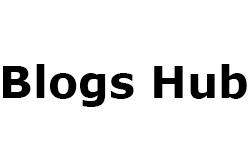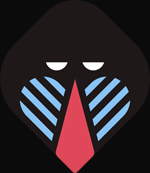One of the best investments for both home and business use is the Canon printer. These printers' flawless performance and user-friendly features have made them popular all over the world. Also, many people prefer using this printer because of its smooth connecting opportunities with a range of operating systems. Users need the appropriate drivers on their computer in order to install and operate a Canon printer. But the majority of beginners are unaware of how to obtain an appropriate driver for their printer. As a result, you will discover how to download and install Canon printer drivers on both Windows and Mac devices in the article that follows.
A few things to Consider before Downloading Canon Printer Drivers
These are a few factors to consider when downloading and installing Canon printer drivers.
● Make sure you are logged in as admin before downloading the Canon driver for your device.
● You should not connect your printer device to the computer until the driver installation is complete.
● Any other USB devices must be unplugged from your computer before installing the driver.
● Ensure that you have a gadget and a reliable, fast internet connection.
● To avoid any mistakes, update the OS of your device.
Steps to Download Canon Printer Drivers on Windows
The following instructions will assist you in downloading and installing Canon printer drivers on your device if you wish to use your printer with a Windows device.
● Begin by closing all the programs on your device.
● Now, insert the CD-ROM that you got with your printer device.
● When the following screen shows up, then click on Run SETUP.EXE.
● If the above wizard does not appear on the screen, then you can run the setup file from ‘My Computer’.
● In the next screen, click on the Continue option.
● Now, you have to specify the area you live in and choose your language preference.
● Next, choose your printer device and click the Next button on the subsequent screen.
● Choose the Yes option when the licensing agreement window appears on the screen.
● Click the "Continue" option on the following screen.
● You now need to select your preferred language and provide the area in which you reside.
● Next, choose your printer device and click the Next button on the subsequent screen.
● Choose the Yes option when the licensing agreement window appears on the screen.
● It will now begin installing the drivers.
● Next, use an authentic USB cable to link the printer to your computer device.
● Also, if you notice instructions on your printer or computer, follow them.
● Finally, click Finish to close the window where the Canon printer drivers are downloaded.
Steps to Download and Install Canon Printer Drivers on Mac
The steps listed below must be followed in order to download Canon printer drivers onto a Mac.
● First, use your Mac device to visit the Canon support page.
● Enter the model name of the Canon printer in the Search section of the website after it opens.
● Click on your printer's option once you see it in the list. You will be directed to the printer model's help page via this procedure.
● It is now necessary for you to choose the Software & Drivers option for your printer.
● Following that, a list of compatible drivers will appear on the screen. Select the desired Canon driver to download by clicking the Download button. (If you are downloading the printer for a new device, select the suggested driver option.)
● Double click the file once the driver download is finished.
● Installing the driver on your device now just requires following the wizard's steps.
Important Note: If you are using a MacBook computer and have Canon printers of PIXMA TS, TR or CanoScan models, then you do not need to download a driver, as these printer models use AirPrint technology.