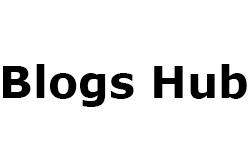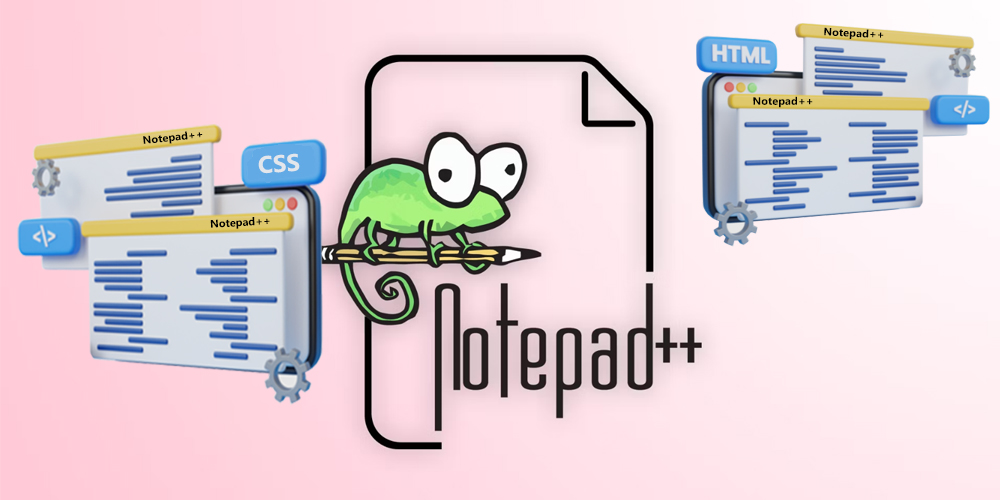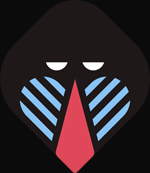Notepad++ is a free, open-source text editor for Windows that provides a powerful alternative to the basic Notepad application. It is highly favored among developers and programmers for its robust features, including syntax highlighting, code folding, and multi-document support. This guide will walk you through the essentials of using Notepad++ effectively.
Installation and Basic Setup
1. Download and Install Notepad++: Visit the official Notepad++ website and download the latest version. Run the installer and follow the prompts to complete the installation.
2. Launch Notepad++: After installation, open Notepad++ from the Start menu or by double-clicking its desktop icon.
User Interface Overview
The Notepad++ interface consists of several key components:
● Menu Bar: Contains various menus like File, Edit, Search, View, Encoding, Language, Settings, and Plugins.
●Toolbar: Provides quick access to common functions such as creating new files, opening existing files, saving files, and more.
●Document Tabs: Each open file is displayed in a tab, allowing for easy navigation between multiple documents.
● Main Editing Area: The primary workspace where you write and edit text or code.
●Status Bar: Displays information about the document, including the line and column number, encoding type, and file format.
Key Features and How to Use Them
Syntax Highlighting
Notepad++ automatically highlights the syntax of the programming language you are working with. To select or change the language, go to the Language menu and choose from the list of supported languages, such as HTML, CSS, JavaScript, Python, and more.
Code Folding
Code folding allows you to collapse and expand sections of code for better readability. Click the minus sign (-) next to the line number to collapse a section, and the plus sign (+) to expand it.
Auto-Completion
Notepad++ supports auto-completion for various programming languages. To enable it, go to Settings > Preferences > Auto-Completion and check the boxes for function and word completion.
Find and Replace
Use Ctrl + F to open the Find dialog, where you can search for specific text within the document. The Replace tab allows you to find and replace text. Advanced options include regular expression search and searching in all open documents.
Multi-Editing and Multi-Selection
Notepad++ supports editing multiple lines simultaneously. To use this feature, hold Ctrl and click in different parts of the document to place multiple cursors. This is useful for making the same change in multiple places at once.
Macros
Macros automate repetitive tasks. Record a macro by going to Macro > Start Recording, perform the actions you want to automate, and then stop recording. Save the macro for future use.
Plugins
Enhance Notepad++ functionality with plugins. Use the built-in Plugin Manager (Plugins > Plugin Manager) to browse, install, and update plugins. Popular plugins include NppFTP (for FTP access), Compare (for comparing files), and XML Tools (for formatting and validating XML).
Customizing the Interface
Customize the Notepad++ interface to suit your preferences. Change the theme by going to Settings > Style Configurator, where you can choose from various pre-defined themes or create your own. Adjust toolbar buttons, tab behavior, and more under Settings > Preferences.
Advanced Usage Tips
Session Management: Notepad++ can remember your open files and their states. Use File > Save Session and Load Session to save and restore your work environment.
Column Mode Editing: Switch to column mode by holding Alt and dragging with the mouse. This mode is ideal for making column-wise edits.
Script Integration: Integrate scripts and automate workflows using the Run menu. You can execute external programs, pass arguments, and even capture output within Notepad++.
In conclusion
Notepad++ is a versatile text editor suitable for a wide range of tasks, from simple note-taking to complex programming. Its extensive feature set, coupled with a user-friendly interface, makes it an invaluable tool for developers and general users alike. By mastering its advanced functionalities, you can significantly enhance your productivity and streamline your text editing processes.